Setting up Kubernetes Cluster with Kubeadm
This documents describes how to setup kubernetes from scratch on your own nodes, without using a managed service. This setup uses kubeadm to install and configure kubernetes cluster.
Compatibility
Kubernetes is an open-source system for automating deployment, scaling, and management of containerized applications.
The below steps are applicable for the below mentioned OS
| OS | Version |
|---|---|
| Ubuntu | 24.04 LTS |
Base Setup
Refer to base setup document to set up the nodes if you are configuring the nodes from scratch.
Initializing Master
This tutorial assumes kube-01 as the master and used kubeadm as a tool to install and setup the cluster. This section also assumes that you are using vagrant based setup provided along with this tutorial. If not, please update the IP address of the master accordingly.
To initialize master, run this on kube-01 (1st node)
replace xx.xx.xx.xx with the actual IP of your node that is reachable from other nodes
kubeadm init --apiserver-advertise-address xx.xx.xx.xx --pod-network-cidr=192.168.0.0/16
Initialization of the Nodes (Previously Minions)
After master being initialized, it should display the command which could be used on all worker/nodes to join the k8s cluster.
e.g.
kubeadm join --token c04797.8db60f6b2c0dd078 192.168.12.10:6443 --discovery-token-ca-cert-hash sha256:88ebb5d5f7fdfcbbc3cde98690b1dea9d0f96de4a7e6bf69198172debca74cd0
dont copy above command as is, this is just a sample, use actual
Copy and paste it on all node.
Confgure kubectl Client
on Master Node
mkdir -p $HOME/.kube
sudo cp -i /etc/kubernetes/admin.conf $HOME/.kube/config
sudo chown $(id -u):$(id -g) $HOME/.kube/config
Validate
kubectl get nodes
You could also put the above command on a watch to observe the nodes getting ready.
watch kubectl get nodes
Configure Kubernetes Networking (CNI)
Installing overlay network is necessary for the pods to communicate with each other across the hosts. It is necessary to do this before you try to deploy any applications to your cluster.
There are various overlay networking drivers available for kubernetes. We are going to use Weave Net.
kubectl apply -f https://github.com/weaveworks/weave/releases/download/v2.8.1/weave-daemonset-k8s.yaml
e2e Testing
You could validate the status of this cluster, health of pods and whether all the components are up or not by using a few or all of the following commands.
To check if nodes are ready
kubectl get nodes
[ Expected output ]
root@kube-01:~# kubectl get nodes
NAME STATUS ROLES AGE VERSION
kube-01 Ready master 9m v1.8.2
kube-02 Ready <none> 4m v1.8.2
kube-03 Ready <none> 4m v1.8.2
Additional Status Commands
kubectl version -o yaml
kubectl cluster-info
kubectl get pods -n kube-system
kubectl get events
It will take a few minutes to have the cluster up and running with all the services.
Set up Visualiser
Fork the repository and deploy the visualizer on kubernetes
git clone https://github.com/schoolofdevops/kube-ops-view
kubectl apply -f kube-ops-view/deploy/
Visualiser will run on 32000 port. You could access it using a URL such as below and add /#scale=2.0 or similar option where 2.0 = 200% the scale.
replace <NODE_IP> with actual IP of one of your nodes
http://<NODE_IP>:32000/#scale=2.0
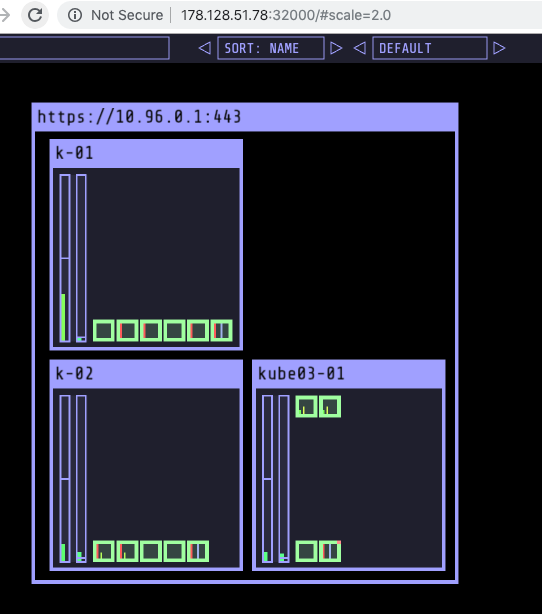
Kubernetes visualiser is a third party application which provides a operational view of your kubernetes cluster. Its very useful tool for learning kubernetes as it demonstrates the state of the cluster as well as state of the pods as you make changes. You could read further about it at this link.
Download the supporting code
Before we proceed further, please checkout the code from the following git repo. This would offer the supporting code for the exercises that follow.
run this on the host where you have configured kubectl
git clone https://github.com/initcron/k8s-code.git